Windows 10: The Final Countdown – It's Time to Upgrade Your PC
Windows 10 has faithfully served us, but its time is ticking away. Microsoft has set the end of support for Windows 10 on October 14, 2025. This...
8 min read
 Ashley Wheeler
:
Jan 20, 2025 3:07:38 PM
Ashley Wheeler
:
Jan 20, 2025 3:07:38 PM
If your business is still running on Windows 10, pay attention.
This October marks the end of support for the operating system, meaning no more security updates, bug fixes, or technical support from Microsoft.
Sticking with Windows 10 after then could open your systems to security risks and slow down productivity in the long run.
But here’s the good news: Windows 11 is packed with features designed to make your life easier and your business more efficient. From better security to new productivity tools, upgrading now means you’ll stay ahead.
Oh, and the upgrade is free.
As of October 2025, Microsoft will officially end support for Windows 10. What does that really mean for your business?
In simple terms, it means Windows 10 will no longer receive important updates, including security patches and bug fixes. While your computers won’t suddenly stop working, continuing to use Windows 10 can pose serious risks.
Security risks: Without regular updates, your systems could become more vulnerable to new security threats. Cyber criminals often target older, unsupported systems because they know the security loopholes won't be fixed. If your business handles sensitive data, like customer information, financial records, or confidential documents, this should be a big concern.
There is an option to add extended security updates until 2025 for a one-off fee, or up to three years at a higher cost. And of course, there are other downsides to sticking with an ‘expired’ operating system.
Compatibility issues: As new software and applications are released, they’ll be designed to work with Windows 11 and beyond. This means you could start experiencing problems with your business software if it becomes incompatible with Windows 10. This could slow down your workflows or even stop some essential software from working.
No technical support: Once Windows 10 is officially unsupported, you won’t be able to rely on Microsoft’s technical support for any issues you encounter. If something goes wrong, you’ll be left to figure it out on your own, which could mean unexpected downtime or expensive repairs.
The end of Windows 10 is a big deal, but it doesn’t have to be a headache. The key is preparing for it now, so you’re not scrambling at the last minute. That’s where Windows 11 comes in as the natural next step.
Before jumping into the Windows 11 upgrade, you need to determine if your current hardware is up to the task. Not every computer running Windows 10 will automatically be able to handle Windows 11, because the new system has specific requirements.
But don't worry, it’s a straightforward process to check if your devices are ready for the upgrade.
The first step is understanding the system requirements for Windows 11. These include a certain level of processing power, memory, and storage, along with other hardware specifications like the Trusted Platform Module (TPM) 2.0, which boosts security.
If you're not sure whether your devices meet these requirements, Microsoft offers a simple tool called the PC Health Check. Running this tool on your computers will tell you instantly if they’re compatible with Windows 11. It really is that easy.
If you find that some of your computers aren’t compatible, it’s time to evaluate your options. For newer machines, a small upgrade like adding more memory might be all that’s needed. But if your devices are older, it may be worth considering investing in new ones.
While this might seem like a large upfront cost, newer computers come with better performance, enhanced security features, and are likely to serve your business longer without needing further updates.
Beyond checking your hardware, it’s also important to make sure other software your business uses is compatible with Windows 11. Most modern applications should have no issues, but it's always good to confirm that key business software will work smoothly after the upgrade. In some cases, you may need to update or upgrade.
You should also take a moment to consider the peripheral devices your business uses, like your printers, scanners, and external drives. While these typically work across various versions of Windows, it’s still worth double-checking that they’ll function properly with Windows 11. You may need to download updated drivers or software to make sure everything works the way it should.
Before diving into the Windows 11 upgrade, there’s one critical step you can’t afford to skip: Backing up your data.
Your business relies on countless files, from customer records and financial data to contracts and project files. While it’s unlikely that something will go wrong during the upgrade, accidents can happen. Files may get corrupted, or the upgrade could fail mid-process, potentially leaving you with missing or damaged data.
A backup acts as an insurance policy, giving you the security of knowing that if anything goes wrong, your business won’t lose valuable information.
Backing up doesn’t have to be complicated. There are lots of ways to make sure your data is secure. You can use an external hard drive for a physical backup or take advantage of cloud storage solutions. Cloud storage is particularly convenient because it allows you to access your data from anywhere, and most services automatically sync your files to keep backups up to date.
Hopefully you already have a backup system in place. In that case, before you start the Windows 11 upgrade, take a moment to make sure these backups are current. Verify that all important documents, software settings, and configurations have been saved.
Once your data is securely backed up, you’re ready to start the migration to Windows 11. This might seem like a big task, but with a little planning, you can make the switch without disrupting your business.
The key is to approach the upgrade thoughtfully, minimizing any impact on your team’s productivity while making sure everything moves forward smoothly.
The first thing to consider is timing. Upgrading your systems during a busy period can cause unnecessary stress, so it’s a good idea to plan the migration when things are quieter, or when fewer staff members rely on their computers. Depending on the size of your business, you might want to stagger the upgrades. For example, upgrading one department at a time can help you avoid a situation where everyone’s systems are down at the same time, allowing your business to keep running.
Another important aspect is communication. Make sure your employees know when the upgrade will happen and what to expect. Let them know if there will be any downtime and how long it might take. Clear communication helps avoid confusion and allows your team to prepare by saving any work they’re doing or adjusting their schedules to accommodate the changes.
Before you begin the upgrade, make sure that everyone has saved their work and logged out of their systems. This helps avoid any potential data loss during the process. Once you’ve confirmed that everything is backed up and your people are ready, you can start the upgrade.
Windows 11 installation is relatively straightforward, but it’s always a good idea to keep an eye on the process. If any issues pop up, addressing them immediately can prevent delays.
After the installation is complete, take some time to check everything’s working properly. This includes checking that all software is working the way it should, and that there are no compatibility issues. Make sure your team can access their usual tools and files without any hiccups.
It’s also worth giving your people a brief overview of any new features or layout changes in Windows 11 to help them get comfortable with the system right away.
Windows 11 can make a real difference in how your business operates. It’s designed to improve productivity, security, and efficiency, all while providing a smoother and more intuitive user experience.
One of the most noticeable changes is a new, streamlined interface. The Start menu has moved to the center of the screen, creating a cleaner, more modern look. It’s easier to navigate, and the simplified design helps you and your people get to your tools and applications faster.
Of course, it may take a little getting used to at first, but the new layout is designed to reduce clutter and make everyday tasks more intuitive.
Windows 11 also introduces Snap Layouts and Snap Groups, which can be great for organizing your workflow. These features allow you to quickly arrange open windows into specific layouts on your screen, making multitasking more efficient.
Whether you need to have multiple documents open side by side, keep an eye on email while reviewing reports, or compare spreadsheets, Snap Layouts help you stay organized and focused without constantly resizing windows. Snap Groups remember your preferred layouts, so if you close your apps or restart your computer, you can jump back into your work exactly as you left it.
Another standout feature is Widgets, a customizable dashboard that lets you quickly access information like the weather, calendar, news, and more. Widgets can be a great way to help you stay on top of important updates and information at a glance, without getting distracted from your core tasks.
Windows 11 comes with Microsoft Teams integrated directly into the system. If your business uses Teams for communication, this is a huge time saver. With just a couple of clicks, you can jump into video meetings, chat with team members, or share files, all from within the taskbar.
Security has also taken a big step forward with Windows 11. The system includes stronger protections against malware and cyber attacks, which is vital for businesses handling sensitive data. Features like hardware-based security through TPM 2.0 (Trusted Platform Module) help make sure your devices and data are more secure from the moment you power on.
Finally, there’s Windows 11 Copilot, an AI-powered assistant that helps automate tasks, organize information, and can even summarize meetings. This can be a powerful tool for boosting business productivity. Copilot can help with scheduling, project management, and even finding the perfect chart for a presentation. It’s like having a virtual assistant built into your system, helping you and your team work more efficiently.
From improving how your team collaborates to making everyday tasks more streamlined, these updates are designed to save time and increase productivity. As you and your people become more familiar with the system, these features will start to feel like second nature, making your business more efficient and your workday a little easier.
One of the most common issues after an upgrade is adjusting to the new interface and features. While Windows 11 is designed to be intuitive, it’s normal for employees to need a little time to get comfortable with the new layout and tools.
To help make the migration easier, consider offering a short training session or sharing helpful tutorials. Even a quick walkthrough of the new Start menu, Snap Layouts, and Widgets can go a long way in helping your team feel confident and productive from the start.
If you find that some employees are resistant to change, remind them of the benefits:
Another potential challenge is dealing with compatibility issues, whether that’s with older software or some of your hardware. If you notice that certain applications aren’t running smoothly or peripheral devices like printers are acting up, check for updates or patches from the manufacturers.
Many software and hardware vendors are continually updating their products to be fully compatible with Windows 11, so it’s worth checking if any new drivers or versions are available. In the rare case that you run into an application that still doesn’t play nicely with Windows 11, you might want to explore alternative solutions or workarounds until the issue is resolved.
For businesses using specialized or custom software, there may be a need to consult with your IT team or vendor to ensure everything integrates properly with Windows 11. If this kind of software is critical to your operations, it’s a good idea to test it in the new environment before fully rolling out Windows 11 across all devices. This way, you can avoid any unexpected downtime or disruptions.
Finally, it’s important to monitor system performance after the upgrade. While Windows 11 is built to run efficiently, occasionally certain settings or apps may need adjusting to ensure your systems perform optimally. If you notice any slowdowns or glitches, a quick check of system updates, driver installations, or security settings can usually resolve the issue.
Migrating to a new operating system can feel like a big task, but the long-term benefits far outweigh the temporary adjustment period.
Of course, if you’d rather have the stress of the upgrade taken out of your hands, we can help you make the move seamlessly with minimal disruption and zero headaches.
We do all the thinking and heavy lifting, so you don’t have to. If that sounds good, get in touch.
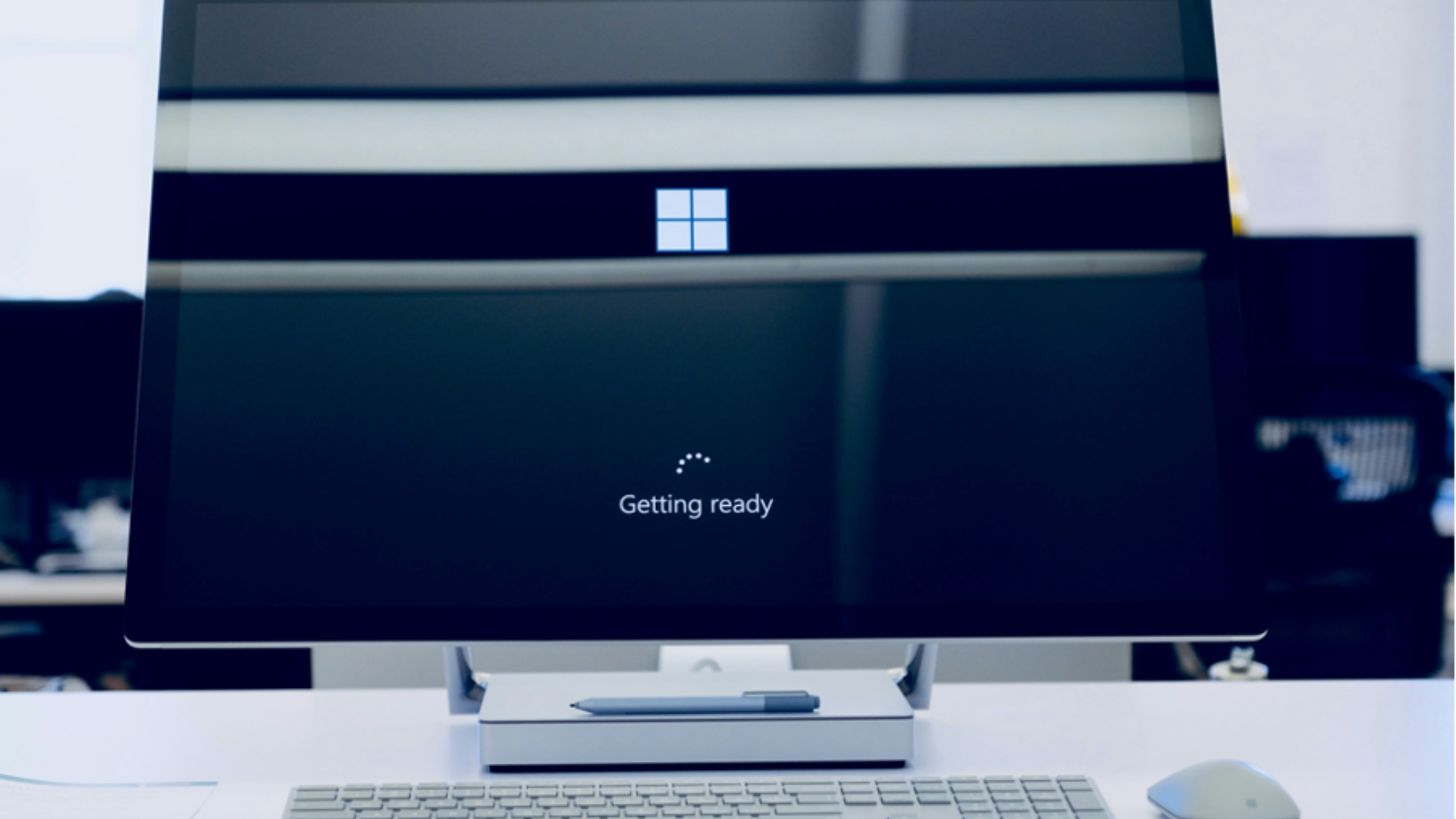
Windows 10 has faithfully served us, but its time is ticking away. Microsoft has set the end of support for Windows 10 on October 14, 2025. This...
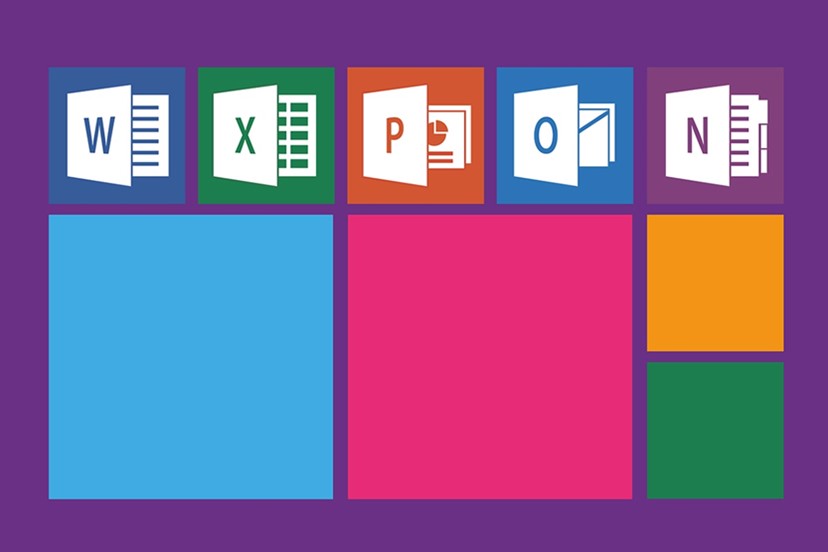
Microsoft’s latest operating system is starting to take the world by storm. But before jumping ship and upgrading to the new OS, better read this...
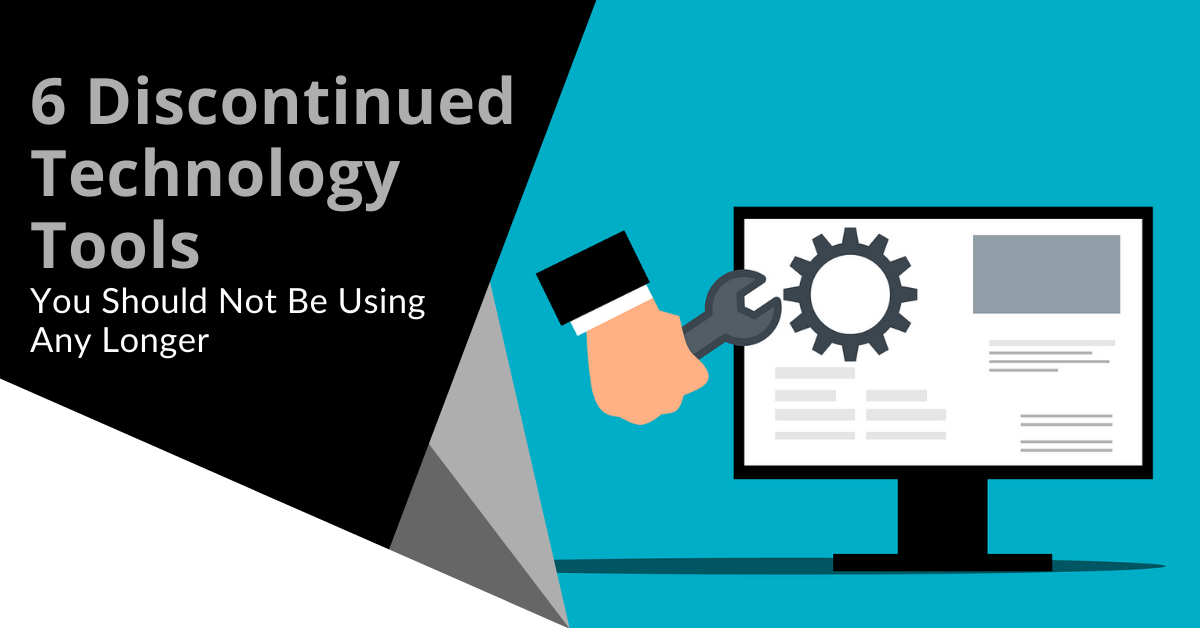
One constant about technology is that it changes rapidly. Tools that were once staples, like Internet Explorer and Adobe Flash, age out. New tools...