5 Ways to Leverage Microsoft 365's New AI Innovations
Microsoft 365 has a powerful suite of cloud-based productivity tools. They can help you work smarter and faster. Microsoft has consistently been at...
4 min read
![]() Totalcare IT
:
Oct 23, 2024 10:00:00 AM
Totalcare IT
:
Oct 23, 2024 10:00:00 AM
Microsoft 365 is an exceptional suite of productivity and collaboration tools. For small to mid-sized businesses (SMBs), leveraging its full potential can significantly enhance efficiency and teamwork. However, to truly harness the power of Microsoft 365, optimizing its settings is crucial. Without this, you might only scratch the surface of what it can offer.
If you're ready to unlock the full potential of your M365 business subscription, this blog post will walk you through the essential settings to elevate your Microsoft 365 experience.
Focused Inbox is a powerful tool that streamlines email management by sorting your messages into two tabs: Focused and Other. This ensures that your most important emails are front and center, while the less critical ones are tucked away for later. To activate this feature, navigate to the View tab in Outlook and select Show Focused Inbox. If you’re using the New Outlook, head to View > View Settings. This setup guarantees that you’ll always catch the crucial emails first, enhancing your overall email efficiency.
Crafting a professional email signature is a subtle yet powerful way to elevate your brand's image. Design distinct signatures for new emails and replies that include your name, title, company, and contact details. This simple step not only enhances your credibility but also ensures consistent and effective communication. See how to set up Outlook signatures here.
Email rules are a game-changer for maintaining an organized inbox. By automating the sorting of your emails, you can direct messages to specific folders or mark them as read automatically. This proactive approach not only declutters your inbox but also ensures you stay on top of important communications without the constant hassle of manual sorting.
Channels in Teams serve as dedicated hubs for specific topics or projects, facilitating organized and focused discussions. When creating a channel, name it appropriately and set the desired privacy level to ensure relevant access. This method not only keeps conversations streamlined but also enhances the ease of locating specific messages, making team collaboration more efficient and effective.
Notifications are essential for staying informed, but they can quickly become overwhelming. To manage this, navigate to Settings > Notifications in Teams and tailor your preferences. Select which activities you want to be alerted about to ensure you remain updated on critical matters without unnecessary interruptions.
Tabs in Teams provide swift access to essential documents and applications, eliminating the need to repeatedly email files to team members. To add a tab for frequently used resources such as documents, websites, or apps, simply click the plus icon at the top of a channel and choose the appropriate tab type. This feature not only simplifies workflows but also significantly boosts overall productivity.
Multi-Factor Authentication (MFA) serves as an essential safeguard for your account, adding an extra layer of security to protect against unauthorized access. This is particularly crucial if your password is ever compromised.
Read this help article to set up M365 MFA.
Data Loss Prevention (DLP) policies are pivotal in safeguarding your business against data breaches. By establishing these policies, you can identify and protect sensitive information, ensuring that your organization remains compliant with data protection regulations.
Go to the Microsoft Purview help page to see how.
Safeguarding mobile devices accessing Microsoft 365 is paramount. Upgrading to Microsoft 365 Business Premium offers a robust solution through Intune, an advanced endpoint management tool. Intune empowers you to implement comprehensive security protocols, ensuring that all devices accessing your data adhere to stringent security standards.
Document libraries in SharePoint are invaluable for organizing and managing your files efficiently. By creating dedicated libraries for various departments or projects, you streamline file storage and retrieval, making information easily accessible and improving overall document management.
Learn how SharePoint integrates with Teams and OneDrive.
Ensure only the right people have access to your SharePoint site by configuring permissions based on roles and responsibilities. This approach not only secures sensitive information but also promotes efficient collaboration by granting appropriate access to team members.
SharePoint's site templates are an excellent resource for disseminating information. These templates allow you to create specialized mini-websites tailored to specific topics, either within your organization or for external use. Leverage these templates for commonly needed site types, such as team sites or project sites, to streamline your setup process and maintain consistency across your business.
OneDrive allows you to sync files for offline access. Go to OneDrive, select the files or folders to sync. This ensures you can access important files even without an internet connection.
OneDrive's version history feature is an indispensable tool for maintaining business continuity and combating ransomware threats. By keeping a detailed record of file changes, it allows you to easily revert to previous versions when necessary. Whether you need to recover from accidental modifications or deletions, this functionality ensures that your important documents are never truly lost, providing you peace of mind and operational resilience.
Secure file sharing with OneDrive is straightforward yet powerful. Select the file you wish to share, click on 'Share,' and customize your sharing options. Set specific permissions and expiration dates for the shared links to ensure that only the intended recipients can access your files. This approach guarantees that your data remains secure while facilitating seamless collaboration.
Power Automate helps automate repetitive tasks. Go to the Power Automate website and create flows for common workflows. Use templates or create custom flows. This saves time and reduces manual work.
Power BI offers robust tools for data analysis and visualization, enabling you to transform raw data into actionable insights. By connecting Power BI to your Microsoft 365 data sources, you can create dynamic, interactive reports and dashboards. These visual tools not only make data more accessible but also empower you to make informed, strategic decisions with ease.
Copilot, Microsoft's innovative generative AI engine, can significantly expedite various tasks, dramatically enhancing productivity. Imagine crafting a full PowerPoint presentation from a simple prompt or having Copilot automatically generate actionable tasks based on the discussions in a Teams meeting.
Learn more about Copilot here.
Unlocking the full potential of Microsoft 365 starts with optimizing these essential settings. By doing so, you can achieve enhanced security, greater efficiency, and seamless collaboration across your organization.
For those seeking a deeper dive into these configurations and how to make the most of them, our Microsoft 365 team is here to assist. We specialize in helping businesses fine-tune their tools to maximize benefits.
Reach out today and let’s chat about powering up your use of M365.

Microsoft 365 has a powerful suite of cloud-based productivity tools. They can help you work smarter and faster. Microsoft has consistently been at...
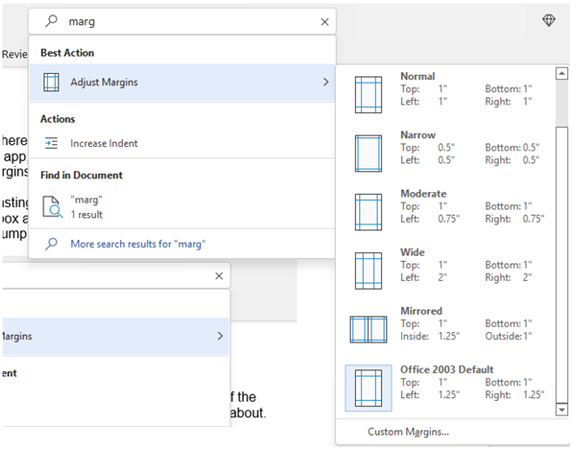
Microsoft 365 is the most popular of all major office productivity software. It has 48.8% ofthe global market share, just edging out Google’s apps,...

Your team is juggling emails, managing client files, hosting online meetings, and working from different devices. Everything seems fine…